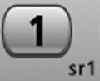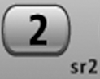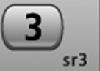The scanner has three Search Keys that you can assign to a special search range; the Search Keys are set to number keys
1 ,
2 , and
3 :
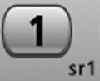 |
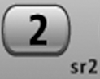 |
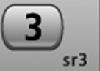 |
| Search Key 1 |
Search Key 2 |
Search Key 3 |
|
Programming Search Keys
- Open the Search for... menu.
- Select Set Search Key, then select the search key you want to program.
- Select the search range you want to assign to this Search Key. Choose one of the pre-programmed service search ranges, one of the 10 custom search ranges, a Tone-Out search, or a Band Scope search.
Using Search Keys
To start the search assigned to a Search Key,
FUNCTION + tap that Search Key. For example, to start the search assigned to Search Key 2,
FUNCTION + tap
2 .
(You can't use the Search Keys when the scanner is in Scan mode or GPS mode.)
If the Search Key you select starts a Tone-Out search, the scanner switches to Tone-Out mode and searches the most-recently-used Tone-Out channel (out of the 10 available). If you want to search a different Tone-Out channel, use the
SELECT-VOLUME-SQUELCH knob on handheld models or the
SCROLL / FUNCTION knob on mobile models to select the Tone-Out channel you want to use.