Close Call Mode
This page applies only to the BCD996XT. For other models see:When the scanner is in Close Call mode, it performs a close call check every 2 seconds. The scanner switches to the selected bands and searches for unusually strong signals (indicating the transmitter is probably somewhere close by). After the close call check, the scanner returns to its previous function. In Close Call Do Not Disturb mode, the scanner does not perform a Close Call check if it is already receiving an audio transmission. This prevents the audio from cutting out every 2 seconds. In Close Call Only mode, the scanner only performs Close Call checks. The Close Call menu lets you change the operation settings of the Close Call feature. You can change the overall Close Call options through the Srch/CloCall Opt menu.
Key Operation in Close Call Mode
| Key Name (2nd operation) Action On |
PRIORITY |
 1 (Search 1) |
 2 (Search 2) |
 3 (Search 3) |
|---|---|---|---|---|
| Tap | NA | Turn on/off the associated Close Call range. | ||
| FUNCTION + Tap | NA | Start the search range assigned to this Search Key. | ||
| When holding on a frequuency | NA | Input the corresponding number in Direct Entry mode. | ||
| Key Name (2nd operation) Action on: |
Weather |
 4 (IF exchange) |
 5 (Level offset) |
 6 (Display mode) |
| Tap | Toggle Weather Priority Mode | Turn on/off the associated Close Call range. | ||
| FUNCTION + Tap | Toggle Weather Priority Mode | When monitoring a frequency, toggle the IF for that frequency. | NA | NA |
| Press & Hold | Go to Weather Scan mode. | NA | NA | NA |
| When holding on a frequency | Toggle Weather Priority Mode. | Input the corresponding number in Direct Entry mode. | ||
| Key Name (2nd operation) Action on: |
GPS |
 7 (Attenuation) |
 8 (Reverse freq.) |
 9 (Modulation) |
| Tap | Switch to the GPS Navigation display. | Turn off the associated Close Call range. | NA | NA |
| Press & hold | NA | NA | NA | NA |
| FUNCTION + Tap | Switch to the GPS Navigation display. | Toggle the attenuator state. | NA | Change the modulation. |
| FUNCTION + Press & hold | NA | Toggle the attenuator state for all signals. | If stopped on a frequency that has a valid reverse (input) frequency, show the repeater reverse frequency for the current frequency (the scanner returns to the original frequency when you release the key). | NA |
| When holding on a frequency | Switch to the GPS Navigation display. | Input the corresponding number in Direct Entry mode. | ||
| Key Name (2nd operation) Action on: |
Menu |
 . / No (Decimal) |
 0 |
 Yes (Enter) |
| Tap | Enter the Menu Mode. | NA | NA | If stopped on a frequency, store the current frequency. |
| FUNCTION + Tap | Enter the Close Call Menu. | NA | NA | NA |
| When holding on a frequency | Enter the Menu Mode. | Input the corresponding key in Direct Entry mode. | Accept entered value for Direct Entry mode. | |
| Key Name (2nd operation) Action on: |
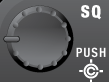 SQUELCH |
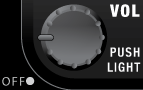 VOLUME |
 SCAN/SEARCH |
 HOLD/RESUME |
| Rotate | Adjust Squelch. | Adjust volume. Turn fully counterclockwise past click to turn off scanner. | NA | NA |
| Tap | Turn off Close Call mode. | Change backlight level. | Go to Scan mode | Hold on the most recent Close Call hit frequency. If you have not received a Close Call hit, NA. |
| Press & Hold | NA | NA | NA | NA |
| FUNCTION + Tap | Go to Fire Tone-Out Mode | Go to P25 status mode. | Go to the Quick Search prompt. | If on a Close Call hit, hold on the current frequency. Otherwise, NA. |
| Key Name (2nd operation) Action on: |
LOCKOUT |
SCROLL - FUNCTION |
|---|---|---|
| Rotate | NA | If stopped on a Close Call, resume Close Call. |
| Tap | If stopped on a frequency, temporarily lockout the frequency. | Activate the FUNCTION mode for the next keypress. |
| Function + Tap | Go to the lockout review mode. | NA |
| Double Tap | If stopped on a frequency, permanently lockout the frequency. | NA |
| Press & Hold | If stopped on a frequency, unlock all search frequencies. | "Latch" the FUNCTION mode. Scanner stays on the current system and all keypresses use the FUNCTION mode until you tap the control again. |
| This page applies to the following scanner(s): BCD996XT Users Guide |
