Tone Out mode
This page applies only to the BCD996XT. For other models see:With the tone out feature, the scanner monitors up to 10 different channels for paging tones (two-tone sequential, single tone, and group tone). Normally, the scanner monitors each of the 10 channels in turn. However, if any tone-out channels share the same frequency, modulator, and attenuator settings, the scanner checks these channels simultaneously. Tone-Out mode cannot be used while scanning. To ensure that the timing of the tones are correctly determined, the scanner must continuously monitor the RF frequency for the incoming tones.
Configuring Tone Out channels
To configure Tone-Out channels:- Press FUNCTION + Squelch knob.
- Select the Tone-Out channel ( Tone-Out 1 through Tone-Out 10 ) you want to configure.
- Press E to enter the configuration menu and set the properties as desired.
| Required | Frequencies ( Set Frequencies) Tone A and Tone B ( Set Tones) |
|---|---|
| Recommended | Name ( Edit Name) |
| Optional | Automatic Gain Control ( Set Audio AGC) Delay Time ( Set Delay Time) Alert ( Set Alert) Record Flag ( Set Record) |
Using Tone-Out Mode
To start a Tone-Out search, tap FUNCTION + Squelch knob. The scanner starts searching the most recently-used Tone-Out channel (and any other Tone-Out Channels that have the same frequency, modulation, and attenuator settings).- If you want to search a different channel, just turn the SCROLL knob until you find the channel you want.
- To exit Tone-Out mode, tap SCAN.
- To hear all transmissions on a tone-out frequency, even when a tone-out has not been activated, press HOLD. To return to Tone-Out Search mode, press HOLD again.
Key Operation in Tone Out Mode
| Key Name (2nd operation) Action On |
PRIORITY |
 1 (Search 1) |
 2 (Search 2) |
 3 (Search 3) |
|---|---|---|---|---|
| Tap | NA | Enter a digit in Direct Entry mode. | ||
| FUNCTION + Tap | NA | Start the search range assigned to this Search Key. | ||
| Key Name (2nd operation) Action on: |
Weather |
 4 (IF exchange) |
 5 (Level offset) |
 6 (Display mode) |
| Tap | Toggle Weather Priority Mode | Enter a digit in Direct Entry mode. | ||
| FUNCTION + Tap | Toggle Weather Priority Mode | Toggle the IF for that the current frequency. | NA | NA |
| Press & Hold | Go to Weather Scan mode. | NA | NA | NA |
| Key Name (2nd operation) Action on: |
GPS |
 7 (Attenuation) |
 8 (Reverse freq.) |
 9 (Modulation) |
| Tap | Switch to the GPS Navigation display. | Enter a digit in Direct Entry mode. | ||
| FUNCTION + Tap | Switch to the GPS Navigation display. | Toggle the attenuator state. | NA | Change the modulation. |
| FUNCTION + Press & hold | NA | Toggle the attenuator state for all signals. | NA | NA |
| Key Name (2nd operation) Action on: |
Menu |
 . / No (Decimal) |
 0 |
 Yes (Enter) |
| Tap | Enter the Menu Mode. |
Enter a decimal point or "i" in Direct Entry mode. |
Enter a digit in Direct Entry mode. | Go to the configuration settings for the selected tone-out. |
| Function + Tap | Enter the Menu Mode at the "Tone-Out for..." menu. | NA | Go to the configuration settings for the selected tone-out. | |
| Key Name (2nd operation) Action on: |
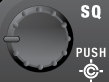 SQUELCH |
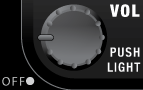 VOLUME |
 SCAN/SEARCH |
 HOLD/RESUME |
| Rotate | Adjust Squelch. | Adjust volume. Turn fully counterclockwise past click to turn off scanner. | NA | NA |
| Tap | Change Close Call mode. | Change backlight level. | Go to Scan mode. | Toggle Tone Out Hold mode. |
| Press & Hold | Go to Close Call Only mode. | NA | NA | NA |
| FUNCTION + Tap | Go to Tone Out Mode. | Toggle the P25 quality display. | Prompt to go to Quick Search mode. | Toggle Tone Out Hold mode. |
| Key Name (2nd operation) Action on: |
LOCKOUT |
SCROLL - FUNCTION |
||
|---|---|---|---|---|
| Rotate | NA | Select the Tone Out to use. |
||
| Tap | NA | Activate the FUNCTION mode for the next keypress. | ||
| Press & Hold | NA | Lock the FUNCTION mode. | ||
| This page applies to the following scanner(s): BCD996XT UsersGuide |
