Reading the display
This page applies to the BCD996XT and BCD396XT. For other models, see:The display icons vary depending on the status of the scanner and what youre doing at any given time. The diagram shows common icon locations, and table below lists the most common icons and their meanings:
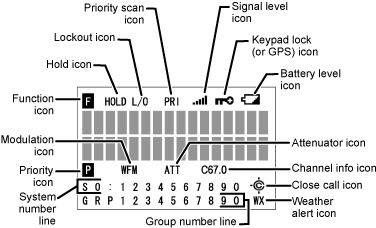
| Attenuator icon | Steady: The attenuator is turned on for the current channel. |
|---|---|
| Blinking: The attenuator is turned on globally (for all channels). | |
| Battery level icon (Handheld models only) |
x.xx: The remaining battery voltage is displayed in place of the Xs. |
| Blinking icon: The battery is low. (If the AC adapter is connected while the icon is blinking, the battery is incorrectly installed, is the wrong type, or has gone bad.) | |
| Channel info icon | This icon has several available states:
|
| Close call icon | Normal (open) icon:
|
Reversed (filled) icon:
|
|
| Function icon | Steady: You tapped the FUNCTION key; the scanner will remember the FUNCTION + key combination for the next 3 seconds. |
| Blinking: You pressed & held the FUNCTION key: the scanner will remember the FUNCTION + key combination until you tap FUNCTION again. | |
| Group number line (GRP) | In Scan mode: The group Quick Key numbers (GQK) of any unlocked groups in the current system or site are displayed on this line. The GQK number of the group that is currently being scanned blinks. |
| In Hold mode: This line displays the GQK number of the current group only. | |
| In Custom Search mode: The numbers of any programmed search ranges are display on this line. The number of the custom range that is currently being searched blinks. | |
| Hold icon | The scanner is in Hold mode. |
| IFX icon | You switched to the intermediate frequency (IF exchange). |
| Keypad lock (or GPS) icon | |
| GPS: The scanner is receiving data from the GPS device. | |
| Lockout icon | The current channel is locked out. |
| Modulation icon | This icon displays the modulation type of the current channel: AM, FM, NFM, FMB, or WFM. |
| Priority icon | The current channel is set as a priority channel. |
| Priority scan icon (PRI) | Steady: Priority scan is turned on. |
| Blinking: Priority Plus scan is turned on. | |
| REP icon | The Repeater Find feature is turned on. |
| Signal level icon | This icon displays the strength of the current signal; the icon ranges from zero bars (no signal) to five bars (strong signal). |
| System number line (Sx:) | In Scan mode: The system/site Quick Key numbers (SQK) of any unlocked systems or sites are displayed on this line. The SQK number of the system or site that is currently being scanned blinks. For SQK numbers above 9, the tens digit replaces the X in the icon; the ones digits are shown on this line. |
| In Hold mode: This line displays the SQK number of the current system or site only. For SQK numbers above 9, the tens digit replaces the X in the icon; the ones digit is displayed on this line. | |
| In Service Search mode: The icon SCR replaces the System numbers if the broadcast screen feature is turned on. | |
| Weather alert icon | Weather Alert Priority scan is turned on. |
Special displays
In some operation modes, the display can be very different from the main display. These modes also have 2 or 3 different displays you can cycle through.| This page applies to the following scanner(s): BCD996XT BCD396XT Users Guide |

