BC_VUP Firmware Updater Installation
Uniden updates the operating software (firmware) of its scanner products from time to time to add or change features, fix bugs, and overall to keep our products up-to-date with the latest rules and technologies. Follow the instructions on this page to install the firmware update utility (BC_VUP) on your computer (this updater applies only to the following models:
BC125AT, BC246T,
BC346XT,
BCD325P2,
BCD396XT,
BCD996P2,
BCD996XT, BCT15,
BCT15X).
If you previously installed the BC_VUP software and need to update your scanner visit
Using BC_VUP for the firmware installation guide.
Installing the Update Software (BC_VUP)
It is a good idea to start with a well charged set of batteries for portable units.
This guide is designed for a wide variety of users from newbie to expert. Those familiar with PC operations may find it a bit over-simplified. The goal was to make certain it was not over anyone's head.
1. Download this file (BC_VUP): BC_VUP_V3_03_00.zip
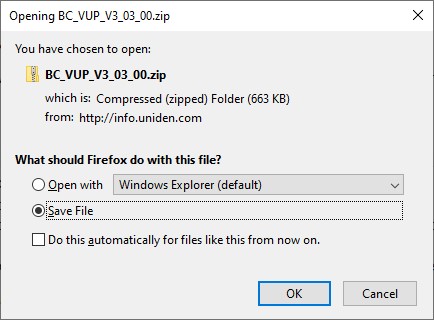 2.. Locate the folder the file saved to (usually DOWNLOADS)
2.. Locate the folder the file saved to (usually DOWNLOADS)
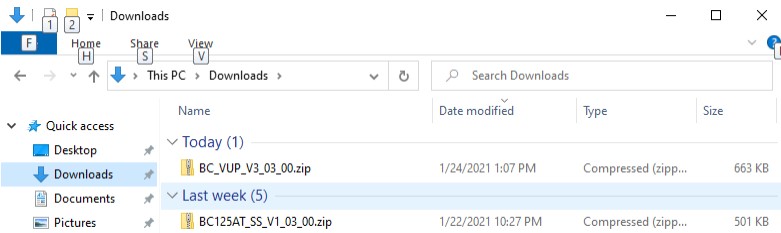 3. Unzip the zip file contents to a folder on your computer. (usually this is done by right-clicking the file BC_VUP_V3_03_00.zip, select EXTRACT TO then select the folder. The one shown below is C:\Uniden\). Make sure the SHOW EXTRACTED FILES is checked to automatically open the folder with the files.
3. Unzip the zip file contents to a folder on your computer. (usually this is done by right-clicking the file BC_VUP_V3_03_00.zip, select EXTRACT TO then select the folder. The one shown below is C:\Uniden\). Make sure the SHOW EXTRACTED FILES is checked to automatically open the folder with the files.
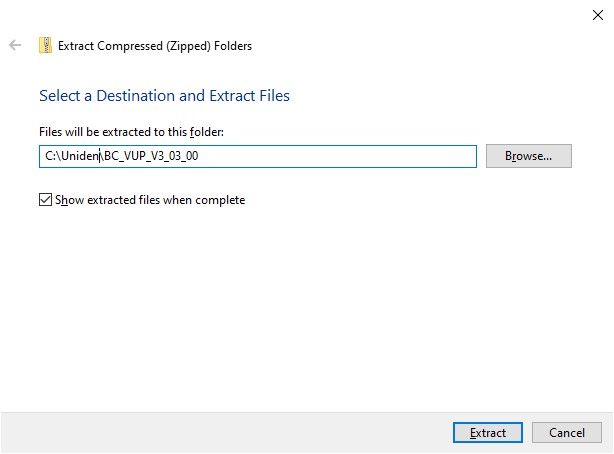 4. Locate the folder the file saved to (usually DOWNLOADS). This should have opened automatically with the SHOW EXTRACTED FILES box checked.
4. Locate the folder the file saved to (usually DOWNLOADS). This should have opened automatically with the SHOW EXTRACTED FILES box checked.
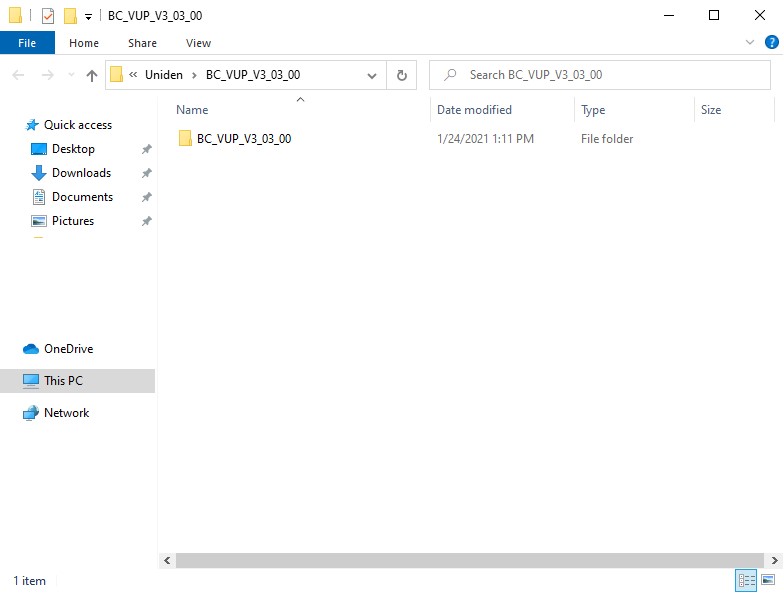 5. Navigate to the folder you specified above, and run the file "Setup.exe" (NOT Setup.msi) in that folder. The firmware update application "BC_VUP3" will be installed on your PC.
5. Navigate to the folder you specified above, and run the file "Setup.exe" (NOT Setup.msi) in that folder. The firmware update application "BC_VUP3" will be installed on your PC.
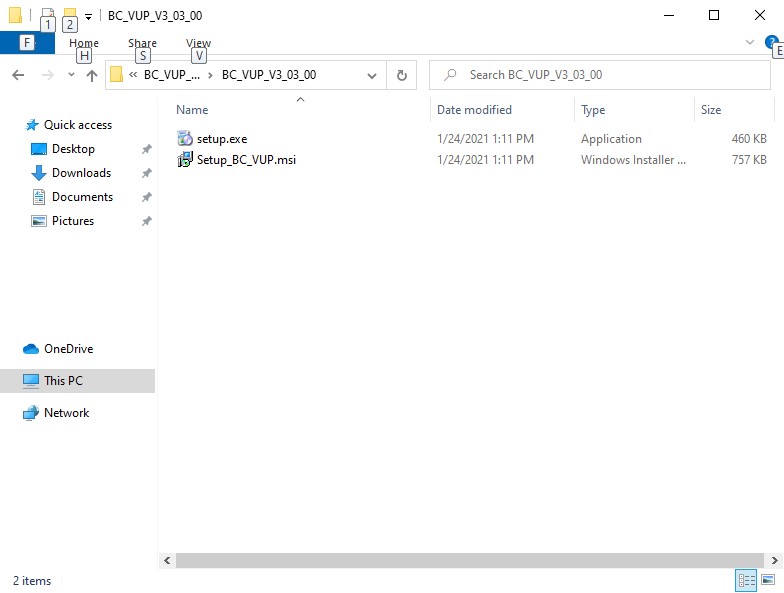 6. Run the application you installed. See Using BC_VUP for the firmware installation guide.
6. Run the application you installed. See Using BC_VUP for the firmware installation guide.
--
JoeBearcat - 25 Jan 2021
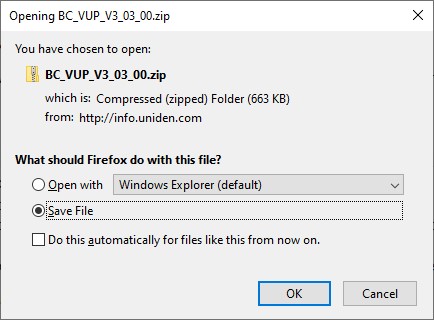 2.. Locate the folder the file saved to (usually DOWNLOADS)
2.. Locate the folder the file saved to (usually DOWNLOADS)
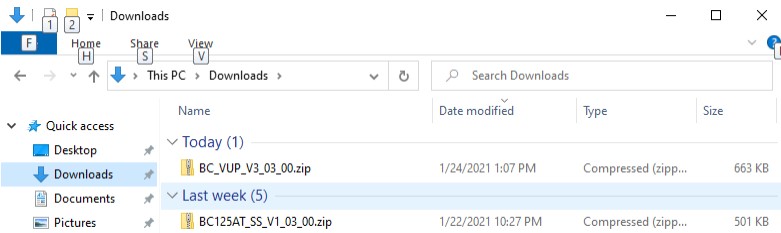 3. Unzip the zip file contents to a folder on your computer. (usually this is done by right-clicking the file BC_VUP_V3_03_00.zip, select EXTRACT TO then select the folder. The one shown below is C:\Uniden\). Make sure the SHOW EXTRACTED FILES is checked to automatically open the folder with the files.
3. Unzip the zip file contents to a folder on your computer. (usually this is done by right-clicking the file BC_VUP_V3_03_00.zip, select EXTRACT TO then select the folder. The one shown below is C:\Uniden\). Make sure the SHOW EXTRACTED FILES is checked to automatically open the folder with the files.
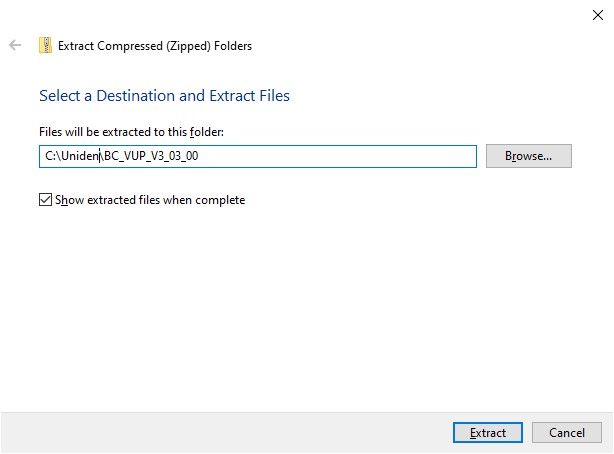 4. Locate the folder the file saved to (usually DOWNLOADS). This should have opened automatically with the SHOW EXTRACTED FILES box checked.
4. Locate the folder the file saved to (usually DOWNLOADS). This should have opened automatically with the SHOW EXTRACTED FILES box checked.
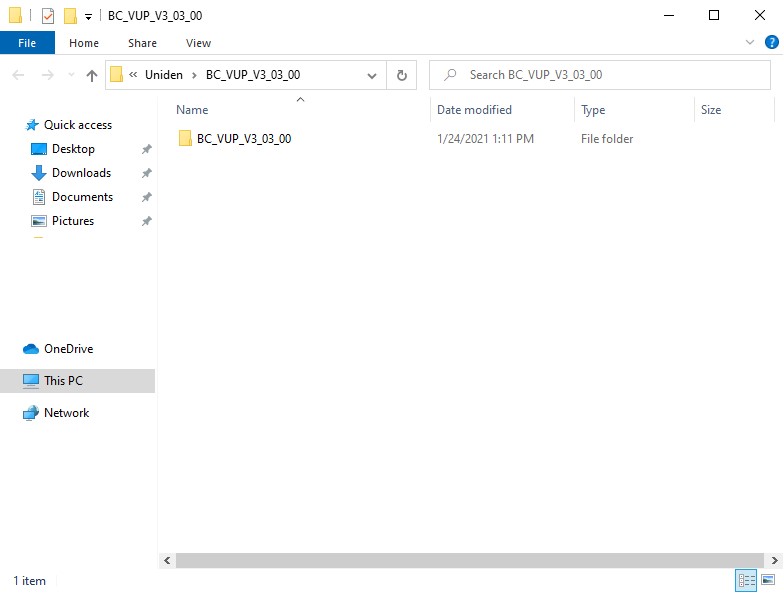 5. Navigate to the folder you specified above, and run the file "Setup.exe" (NOT Setup.msi) in that folder. The firmware update application "BC_VUP3" will be installed on your PC.
5. Navigate to the folder you specified above, and run the file "Setup.exe" (NOT Setup.msi) in that folder. The firmware update application "BC_VUP3" will be installed on your PC.
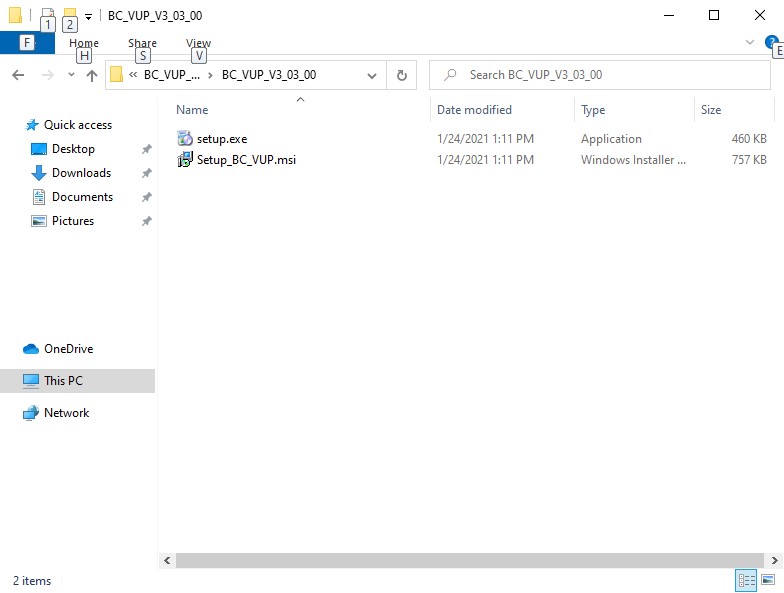 6. Run the application you installed. See Using BC_VUP for the firmware installation guide.
-- JoeBearcat - 25 Jan 2021
6. Run the application you installed. See Using BC_VUP for the firmware installation guide.
-- JoeBearcat - 25 Jan 2021