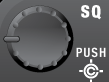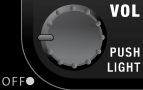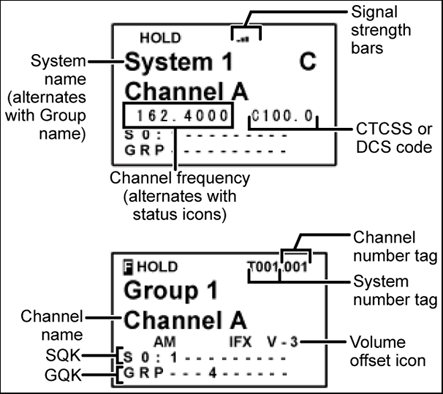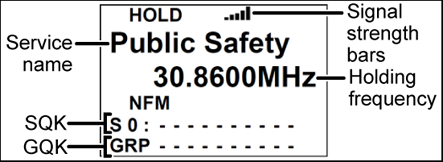%PUBLISHLOGO%
Unstyled demo skin located at twiki/templates/view.demo_website.tmpl.
| Key Name (2nd operation) Action On |
 PRIORITY |
 1 (Search 1) |
 2 (Search 2) |
 3 (Search 3) |
| Tap |
Toggle priority mode. |
Enter the digit in Direct Entry. |
| FUNCTION + Tap |
Toggle priority mode. |
Start the search range assigned to this Search Key. |
| Key Name (2nd operation) Action on: |
 Weather |
 4 (IF exchange) |
 5 (Level offset) |
 6 (Display mode) |
| Tap |
Toggle Weather Priority Mode |
Enter the digit in Direct Entry. |
| FUNCTION + Tap |
Toggle Weather Priority Mode |
Toggle the IF for that the current frequency. |
Change the volume offset for the current channel. |
Change the display mode. |
| Press & Hold |
Go to Weather Scan mode. |
NA |
NA |
NA |
| Key Name (2nd operation) Action on: |
 GPS |
 7 (Attenuation) |
 8 (Reverse freq.) |
 9 (Modulation) |
| Tap |
Switch to the GPS Navigation display. |
Enter the digit in Direct Entry. |
| FUNCTION + Tap |
Switch to the GPS Navigation display. |
Toggle the attenuator state. |
NA |
Change the modulation. |
| FUNCTION + Press & hold |
NA |
Toggle the attenuator state for all signals. |
If on a channel that has a valid reverse (input) frequency, show the repeater reverse frequency for the current frequency (the scanner returns to the original frequency when you release the key). |
NA |
| Key Name (2nd operation) Action on: |
 Menu |
 . / No (Decimal) |
 0 |
 Yes (Enter) |
| Tap |
Enter the Menu Mode. If you've entered a system number tag/channel number tag in Direct Entry, go to the specified system and channel. |
Enter a decimal point, hyphen, or "i" for Direct Entry. |
Enter 0 in Direct Entry. |
Go to edit mode for the current channel or, if set to a trunked system frequency go go the edit mode for the system. |
| FUNCTION + Tap |
Enter the Menu for the current system or search range. |
NA |
NA |
NA |
| Key Name (2nd operation) Action on: |
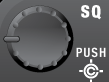 SQUELCH |
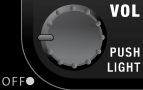 VOLUME |
 SCAN/SEARCH |
 HOLD/RESUME |
| Rotate |
Adjust Squelch. |
Adjust volume. Turn fully counterclockwise past click to turn off scanner. |
NA |
NA |
| Tap |
Change Close Call mode. |
Change backlight level. |
Resume scanning. |
Resume scanning. |
| Press & Hold |
Go to Close Call Only mode. |
NA |
NA |
Hold on the current system and resume scanning. |
| FUNCTION + Tap |
Go to Tone-Out Mode. |
Go to P25 status mode. |
Go to the Quick Search prompt. |
NA |
| Key Name (2nd operation) Action on: |
 LOCKOUT |

SCROLL - FUNCTION |
| Rotate |
NA |
Scroll through channels. |
| Function + Rotate |
NA |
Scroll through systems. |
| Tap |
Temporary lockout the current channel. If the current channel is temporarily or permanently locked out, unlock it. |
Activate the FUNCTION mode for the next keypress. |
| Function + Tap |
Temporarily lockout the current system. If the current system is temporarily or permanently locked out, unlock it. |
NA |
| Double Tap |
Permanently lockout the current channel. |
NA |
| Function + Double Tap |
Permanently lockout the current system. |
NA |
| Press & Hold |
Unlock all channels in the current system. |
"Latch" the FUNCTION mode. Scanner stays on the current system and all keypresses use the FUNCTION mode until you tap the control again. |
| Function + Press & Hold |
Prompt to Unlock All Systems (Y/N)? If you press E/Yes the scanner unlocks and enables all systems, sites, and searches. |
NA |