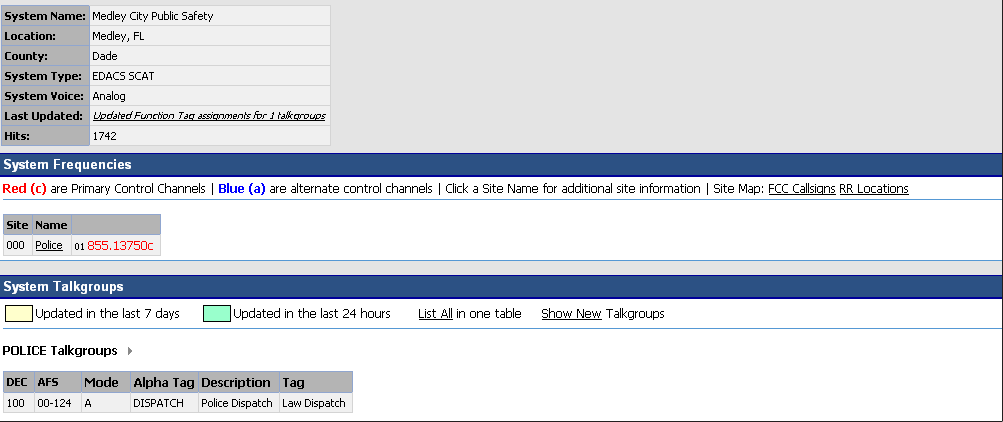EDACS SCAT Systems
Please note that these pages are meant as general instructions. While most of the information here applies to all scanners, some options may not be available on certain scanner models. Model-specific options are indicated in the text.This section deals with EDACS SCAT systems. Click here for information on EDACS Wide and Narrow systems. Below is an example of an EDACS SCAT system from RadioReference: And here is a conceptual layout diagram of a basic EDACS SCAT system. (Click here for a legend of the diagram.)
Programming an EDACS SCAT System
To program an EDACS SCAT system, you'll need to program the required elements in following order (click here for information on using the menu):Create a system
- Go to the Program System menu and choose New System .
- The scanner will prompt you for the System Type. Select EDCS .
- The scanner will prompt you for the sub-type. Select SCAT .
- When the scanner prompts you confirm, tap YES .
- The scanner creates the system with a default name. Select Edit Name if you want to change it.
- If you need to change any of the system properties, you can do that now. Unless a property is Required , you can operate the system without changing the default settings.
System properties
All of these options can be found under your scanner's Program System menu. If necessary, the sub-menu and option name on each scanner are listed beside the property.| Property | Option name |
|---|---|
| Required | |
| None | |
| Recommended | |
| Name | Edit Name |
| Number tag | Set Number Tag |
| Optional | |
| Record | BCD996XT or BCT15X: Set Record BCD396XT, BC346XT, and BC346XTC: Not available | Automatic Gain Control (AGC) | BCD396XT or BCD996XT: Set Audio AGC BC346XT, BC346XTC, or BCT15: Not available |
| Delay time | Set Delay Time |
| Available operations | |
| Copy a system | Copy System |
| Delete a system | Delete System |
Create a site
Each EDACS SCAT system must contain exactly 1 site.- On the Program System menu, select the system you just created.
- Go to the Edit Site menu.
- If you need to change any of the site properties, you can do that now. Unless a property is Required , you can operate the system without changing the default settings.
Site properties
All of these options can be found under your scanner's Edit Site menu. If necessary, the sub-menu and option name on each scanner are listed beside the property.| Property | Option name |
|---|---|
| Required | |
| None | |
| Recommended | |
| Quick key | Set Quick Key |
| Optional | |
| Attenuator | Set Attenuator |
| Hold time | Set Hold Time |
| Location information | Set Location Info |
| Set State | BCT15X: Set State Other Models: Not available |
| Lockout | Set Lockout |
| Modulation | Set Modulation |
| Startup key | Set Startup Key |
| Available operations | |
| None | |
Create at least 1 frequency
Each EDACS SCAT system must contain at least 1 frequency in its site.- Open the Edit Site menu.
- Go to the Set Frequencies sub-menu and select New Frequency .
- Enter at least 1 frequency for this site.
- If you need to change any of the frequency properties, you can do that now. Unless a property is Required , you can operate the system without changing the default settings.
Frequency properties
All of these options can be found by selecting the frequency under the Set Frequencies sub-menu. If necessary, the sub-menu and option name on each scanner are listed beside the property.| Property | Option name |
|---|---|
| Required | |
| None | |
| Recommended | |
| Number tag | Set Number Tag |
| Optional | |
| Record | BCD996XT or BCT15X: Set Record BCD396XT, BC346XT, or BC346XTC: Not available. |
| Volume Offset | Volume Offset |
| Lockout | Set Lockout |
| Available operations | |
| Delete a frequency | Delete Frequency |
| This page applies to the following scanner(s): BCD996XT BCT15X BCD396XT BC346XT BC346XTC Users Guide |